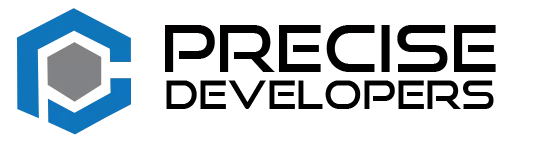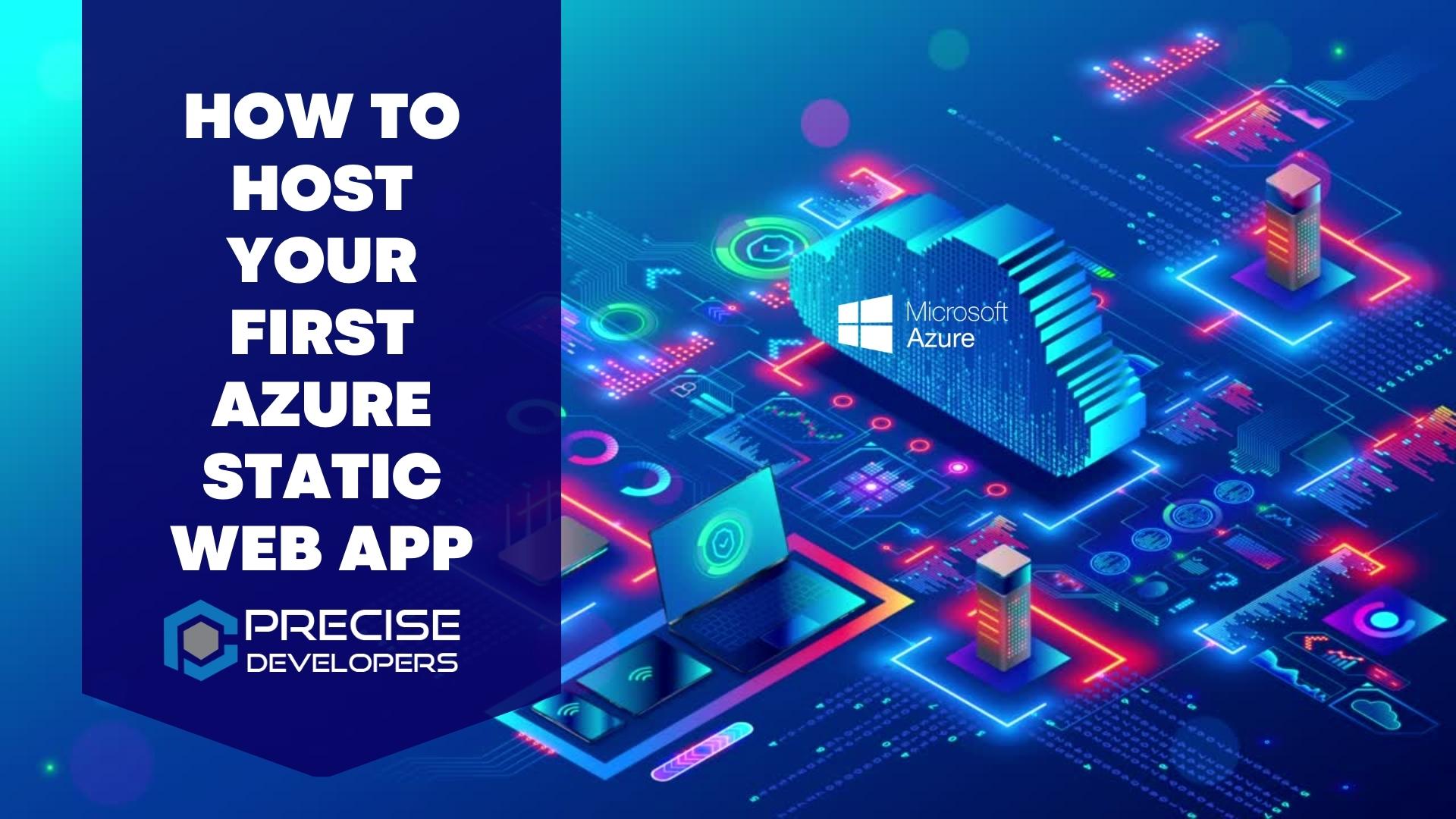How to host your first Azure Static Web App
Hosting a static website on Azure has never been easier thanks to the preview release of Azure Static Web App. In this tutorial, we will walk you through the steps to set up and deploy your first static web app on Azure.
Before we get started, there are a few prerequisites you need to install on your local machine:
- Azure Functions Core Tools: This package allows you to locally develop and test Azure Functions and APIs. You can install it using npm by running
npm i -g azure-functions-core-tools. - Azure CLI: The Azure Command-Line Interface (CLI) is a cross-platform tool that allows you to manage Azure resources from the command line. You can install it by following the instructions on the Azure CLI documentation page.
If you don’t have a GitHub account yet, now is a good time to create one. You will need it to connect your static web app to a GitHub repository.
Now that you have the prerequisites installed, let’s start setting up your static web app on Azure.
- Log in to the Azure portal and click on the “Create a resource” button in the top-left corner.
- Type “Static Web App” in the search bar and select the “Static Web App (preview)” service from the list.
- Click on the “Create” button to start the deployment process.
- Provide a name for your static web app and select the Azure subscription and resource group you want to use.
- Create a new storage account or select an existing one.
- Choose the region where you want to deploy your static web app.
- Click on the “Review + create” button to review your configuration and create the static web app.
Once your static web app is created, you can connect it to a GitHub repository and configure the build and deployment options.
- In the Azure portal, click on the “Deployment Center” blade for your static web app.
- Select “GitHub” as your source control provider and click on the “Authorize” button to authorize Azure to access your GitHub account.
- Select the repository and branch that contains your static website files, and configure the build and deployment options as desired.
- Click on the “Save” button to save your configuration.
Now it’s time to publish your static website. Simply commit and push your static website files to the selected repository and branch, and Azure will automatically detect the changes and start building and deploying your static website.
Once the deployment is complete, you can access your static website at the URL provided in the Azure portal. You can also customize the URL by setting up a custom domain or using your own subdomain.
That’s it! You now have a fully functional static website hosted on Azure. If you encounter any issues or have any questions, don’t hesitate to ask for help. Happy coding!
You may also like to see: Laravel Tips & Tricks for Carbon and Time and How to Build real-time applications with Node.js and WebSockets?
If you like this post let us know what would you want us to post next in the comment section also help this post reach more and more people via our social media accounts on Instagram, Facebook, Twitter, and LinkedIn.